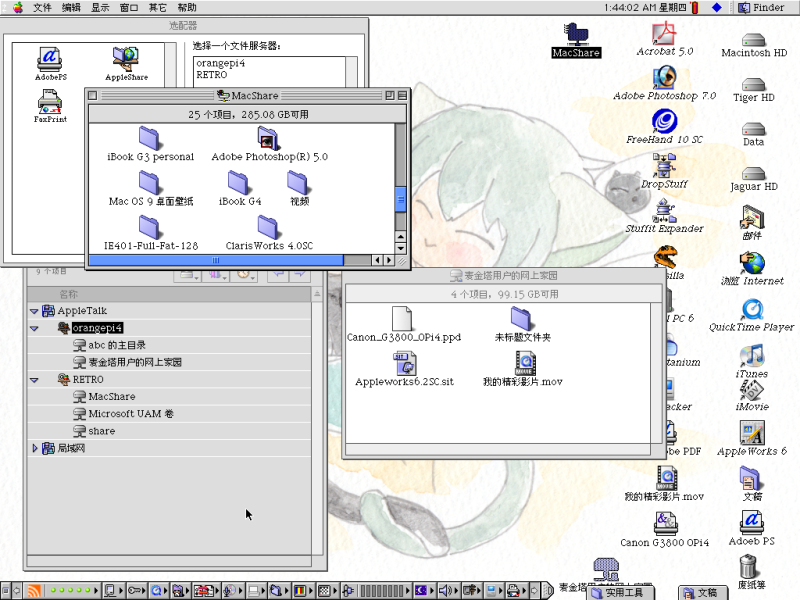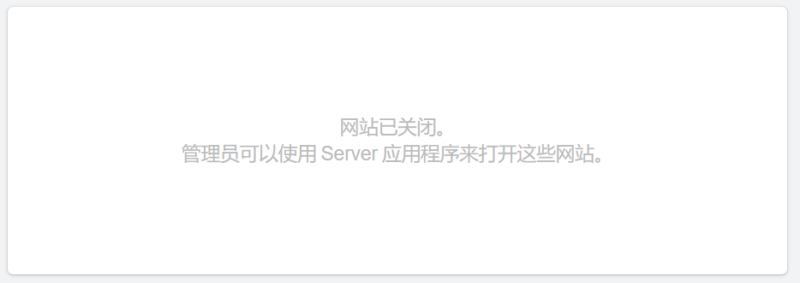OS X 上没有iptables,在10.10以后以pf取代ipfw。相比于iptables,pf一般使用配置文件保存防火墙规则,语法规范上更严谨,但是配置也更复杂、规则冗长。本文记录pf的简单配置方法。
cat /etc/pf.conf,可看到以下已有内容:(忽略注释部分)
scrub-anchor "com.apple/*"
nat-anchor "com.apple/*"
rdr-anchor "com.apple/*"
dummynet-anchor "com.apple/*"
anchor "com.apple/*"
load anchor "com.apple" from "/etc/pf.anchors/com.apple"
anchor可理解为一组规则的集合。默认情况下,这里的几行anchor都是苹果留的place holder,实际上没有active的规则。
/etc/pf.conf在以后的OSX更新中可能会被覆盖,最好可以另外建立一个自定义的pf.conf。
配置文件必须按照Macros, Tables, Options, Traffic Normalization, Queueing, Translation, Packet Filtering的顺序。
更详细的说明参考pf.conf man page
添加一个anchor。修改/etc/pf.conf如下:
scrub-anchor "com.apple/*"
nat-anchor "com.apple/*"
nat-anchor "custom"
rdr-anchor "com.apple/*"
rdr-anchor "custom"
dummynet-anchor "com.apple/*"
anchor "com.apple/*"
anchor "custom"
load anchor "com.apple" from "/etc/pf.anchors/com.apple"
load anchor "custom" from "/etc/pf.anchors/custom"
建立anchor规则文件/etc/pf.anchors/custom,内容为具体规则。
常用的规则:
屏蔽IP入站TCP连接并记录:
block in log proto tcp from 192.168.1.136 to any
转发入站TCP连接到另一本地端口:
rdr inet proto tcp from any to any port 8081 -> 127.0.0.1 port 80
经测试,rdr无法转发到另一台外部主机上(man page的示例,只可以转发到internal network),内核开启net.inet.ip.forwarding=1也无效。如需转发到另一个外网IP,需要配合mitmproxy的透明代理
NAT,路由vlan12接口上(192.168.168.0/24)的出口包,经由非vlan12的接口转换到外部地址(204.92.77.111),并允许vlan12之间的互相访问:
nat on ! vlan12 from 192.168.168.0/24 to any -> 204.92.77.111
使配置文件生效
pfctl -evf /etc/pf.conf
原文地址:https://blog.chionlab.moe/2016/02/01/use-pf-on-osx/